The Bean Blog
Making Sense of the Multidimensional Nature of Data
Indent Setting in Smart View
January 22, 2014 · By Chris Chase ·
In order to make it easier to view relationships between members in the spreadsheet, Smart View provides users with indentation functionality.
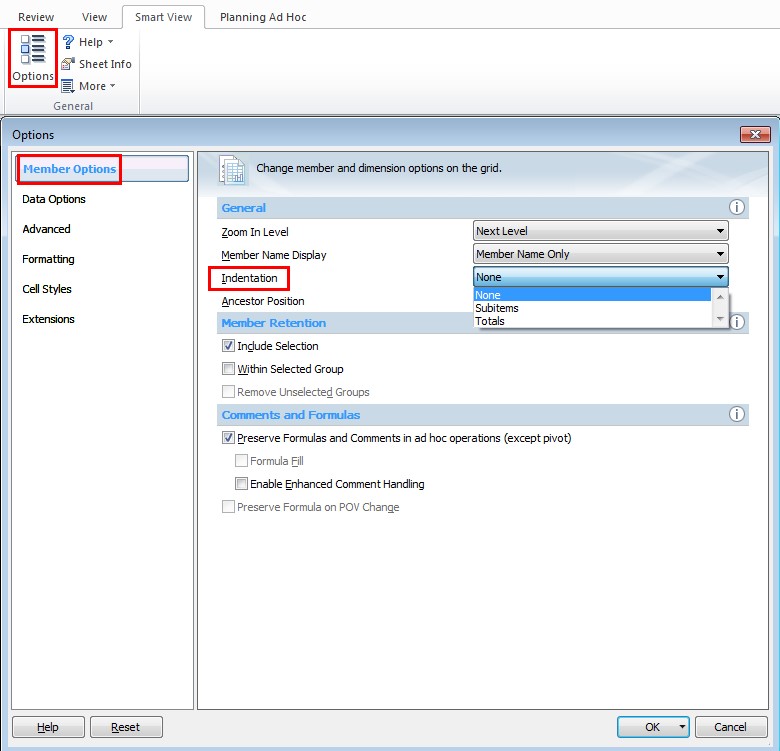
It has three options as below:
None – no indentation;
Subitems – descendants are indented from ancestor values;
Totals – ancestors are indented from descendant values.
Usually, the setting defaults to “Subitems”; the outcome should look like shown below (Here we are using Essbase connection):
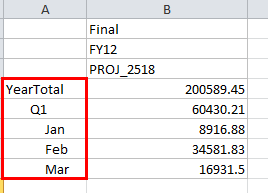
The dimension member “YearTotal” is set to the left; all its descendants are indented. It is very convenient to see the relationship between members.
However, if you want to switch to a Hyperion Planning connection, it will give you an error message as shown below:
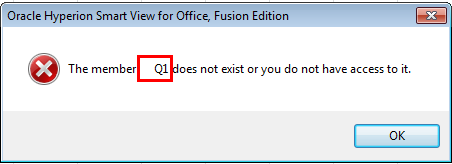
It seems like the indentation is read as spaces in the member name; in that case, Smart View could not find a member “ Q1” in the hierarchy.
In order to be able to reuse the present spreadsheet and establish a Hyperion Planning connection, we just need to simply set the indentation to be “None”. Then if you refresh the spreadsheet under your original Essbase connection, all the indentation would be wiped out and you should be able to reuse the current sheet to establish a Hyperion Planning connection.
In addition, while using Hyperion Planning connection with indentation being “Subitem”, the format of the spread sheet would look like “disorganized”: the indentation is not consistent across rows; the height of rows vary. But if we turn off the indentation, the spread sheet suddenly becomes clean and tidy.
We believe this minor bug would be fixed in the next version.
Tags:

0 responses